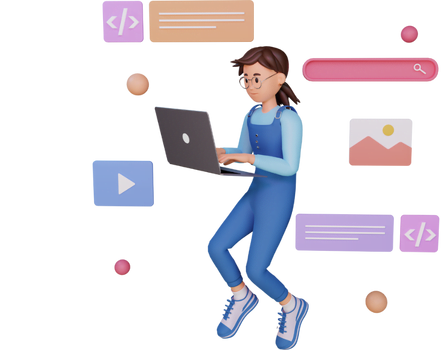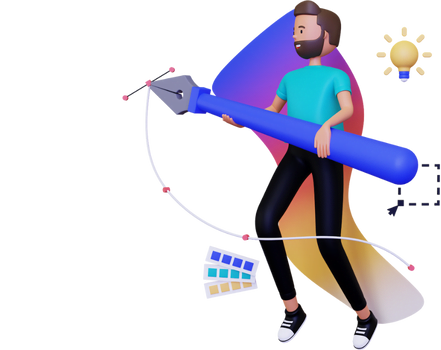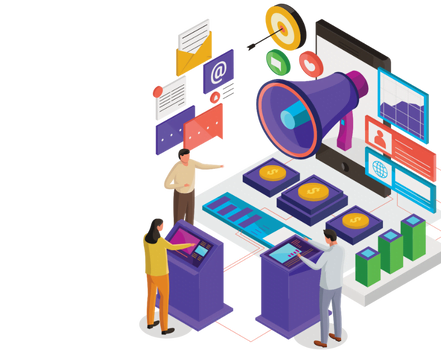AI tools can increase your productivity, workflow, and more. However, they can also assist designers and non-designers in producing incredible UI designs. What if you could design a user interface (UI) for a website or app using only a few lines of text? You can, nevertheless, using Uizard Autodesigner.
Simply choose the device you’re designing for and provide a brief project description. Then, to make sure that Autodesigner has everything required to build your design, you can either specify a design style, choose a few keywords, or do both.
Expectations for Uizard Autodesigner
Each UI design produced by Autodesigner is distinct and customized to the given instructions. However, the actions you do prior to the generation process and the outcomes you might anticipate afterwards will be identical in the following ways:
Text prompts: Before Autodesigner can generate your UI design, it needs a few things from you. Text prompts for describing your project’s purpose and design aesthetic must be entered. The AI can generate your UI design with greater specificity the more specific you are.
There are a number of various words you may use to further customize your UI design from which to choose. You can even exclude the design style prompt and only use the keyword prompt, or the other way around.
There are numerous pre-built design screens available for each UI design, each of which contains a different set of components and elements. The drag-and-drop editor or one of Uizard’s magic tools can then be used to simply modify these.
User flow mapping: To illustrate user flow, the autodesigner will automatically connect elements to other design screens. ‘Sign up now’ buttons, for instance, will lead to sign-up pages. This makes the user journey through your design easier to see.
Text and picture assistants: Based on the first instructions you provided, automatically generated text and images will be added to your design screens. Simply select the image or text you wish to edit and click “Suggest” to bring up further options. or change them by hand.
Options for regeneration: If your design does not turn out as you had hoped, you can use the pop-up message to regenerate or start over and create a new design.
5 examples of UI designs created by AI
You don’t have to be a skilled designer to produce beautiful designs. You can take an idea and transform it into a complete design by using a straightforward prompt. Here are five AI-generated UI design examples to help you understand how Uizard Autodesigner works.
Web design for Plant Shop
Computer: Web
A website selling plants is described.
Design aesthetic: clean lines and green tones
Light, contemporary, and young
The goal of this design was to produce a website for a plant store. Five displays were generated after entering the challenge and specifying the design aesthetic. They consist of a landing page, a page with search results, a screen with product information, and more. Simple prompts were used for this web design, however Autodesigner can generate much more depth if you choose.
The website’s colors are green as asked, and the overall style is really tidy and bright. You’ll see that some text and images have been added to the design; you can alter or leave them as-is.
Design of a sci-fi movie streaming software Platform: mobile
Sci-fi movie streaming application
Dark colors in design, à la Netflix
Modern and technological terms
The following AI UI design is for an app with inspiration from a well-known streaming service but with somewhat more specialized features. Imagine Netflix, but just for science fiction movies. Seven generated screens are available in SciFiStream that can be used either as-is or modified using the drag-and-drop editor.
This app’s design includes black design screens with red buttons and icons to match the Netflix aesthetic, as specified in the design style prompt. Only a few easy adjustments are necessary to precisely suit the required project when using automatically generated sci-fi-related text and images.
Design of a UK hotel booking app Platform: Mobile
An application for reserving accommodations in the UK
Modern design with light blue buttons and icons
Keywords: airy and contemporary
Have you ever felt overrun by the options for travel on a booking app? The user of this Autodesigner creation can obtain details about hotels located only in the UK. Seven design screens track the user’s journey from registration to booking to payment. It is simple to test different user interactions on this design because the user flow across design screens has been pre-mapped.
You can navigate your AI UI design using the ‘Preview’ feature in Uizard much like an interactive app. From here, you can utilize the interaction mapping tool to make minor changes to the user flow. Simply click on an element and choose the lightning bolt icon that appears next to it to accomplish this. In order to show the user experience, you can connect your element to another design screen in this way.
Design of a chocolate tracking app Platform: mobile
A tracking tool for invoices for chocolate addicts
Design: In the manner of an insurance provider
Keywords: gloomy and official
Have no ideas? Uizard A useful feature of Autodesigner allows you to have ideas and design styles automatically generated for you. To test it out, merely click the ‘Try example’ button on the Autodesigner screen. Prompts for a chocolate tracking app were implemented using this feature. The questions can be changed to your preferences but were left as is for this particular design.
ChocoTracker has seven design screens, all of which have a purple and black color scheme. Additionally, there includes language that is pertinent to the subject. You can use the pop-up message to regenerate the same design if you decide that the AI-generated app design isn’t what you’re looking for, or you can start over with fresh prompts. Do not close this pop-up window because it will emerge as soon as your UI design has been generated.
Website for charitable giving: Web
a platform for charitable clothing and furniture donations
Design elements include red, a white background, and black writing.
Keywords: formal, business, and casual
This website design enables visitors to donate furniture and clothing to a good cause. The design colors for the following AI-generated UI design were slightly more specified, and Autodesigner produced a design that matched them exactly. This website design offers everything a UI designer needs to get started on their project, with a red color scheme that runs throughout and evenly placed features and components.
However, you can add a new screen and create it from scratch if you decide you want to expand your Autodesigner project. Click “Add new screen” after selecting “Screens” in Uizard’s right control panel. To create your own design screen, simply drag & drop as many prefabricated components and individual pieces as you like. You can choose to modify this, however your new design screen will initially be the same color as the other screens that were generated.