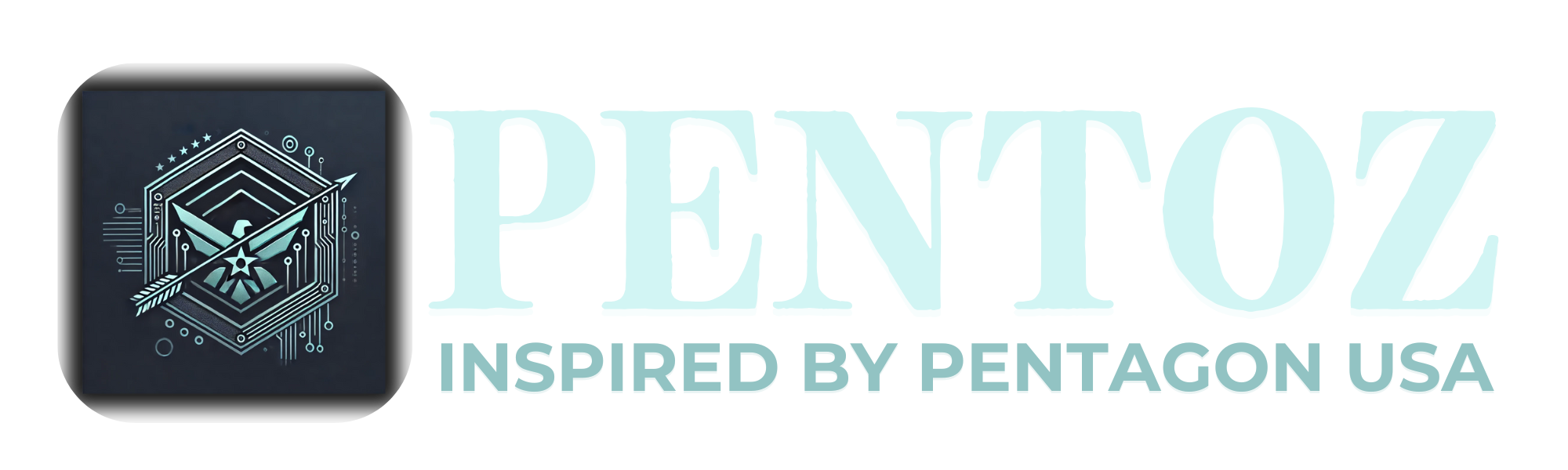Our daily lives now heavily rely on mobile applications, which offer a wide range of functions. The functionality and simplicity offered by these applications frequently come at the cost of a possible privacy and personal data breach.
One frequently raised worry is when certain applications request unauthorized access.
Users should use caution when installing apps by carefully assessing the permissions required and determining whether they are consistent with the operation of the program. In order to ensure that their programs only ask for the appropriate rights and are open about how they utilize data, developers are also essential.
Unauthorized access leads to cybercrimes:
- Some apps may use unnecessary access to deliver malware or viruses to the user’s device through which cybercriminals can take control of the device, steal data, monitor activities, or even launch more sophisticated attacks.
- Apps with excessive permissions may collect sensitive personal information without the user’s knowledge or consent. Cybercriminals have the ability to empty bank accounts, carry out fraudulent activities, and make unauthorized purchases.
- Apps might make convincing phishing attempts with this access.
- Unknowingly, ransomware is put on the user’s computer.
- Some apps abuse users’ data by sending targeted advertisements, inundating them with intrusive adverts, or secretly monitoring their online activity.
Typical advice for mobile users:
- The increase in cybercrime calls for two-factor authentication (2FA), which is stronger security.
- Create a strong passcode (either numerical or pattern), and it’s necessary to think about turning off face or fingerprint authentication.
- Only download apps from the official Apple App Store, as this helps weed out harmful apps thanks to Apple’s review process.
- Check the reports at https://reports.exodus-privacy.eu.org/en/ to see how your smartphone applications access your data.
- Stay away from free public Wi-Fi sites since hackers prefer them.
- Use a virtual private network (VPN) on your phones to keep any data you send and receive on them encrypted, private, and secure.
- Use privacy-conscious browsers like DuckDuckGo, Brave, or TOR
Suggestions for Android users:
- Android screen lock configuration: Screen Lock (with Face ID, Touch ID, Passcode, or Pattern) may be found under Settings > Security >.
- Configuring app permissions on an Android device. Configuration Configuration > Privacy > Manage Permissions
- Turn on automatic updates for your Android device. General > Settings > Software update
- In Android, go to Settings >; Find My Device to enable Find My Device.
- In Android, avoid having sensitive notifications appear on the lock screen by going to Settings >; General >; Apps & notifications >; Notifications >; Lock screen (you may make this setting universal or specific to each app).
- Check the privacy of your Google account at
https://myaccount.google.com/privacycheckup.
- Quickly disable microphone and camera access in Android settings by going to Security & privacy.
Suggestions for IOS users:
- To lock the screen on an iOS device, go to Settings > Face ID & Passcode (With Face ID, Touch ID, Passcode, or Pattern).
- On iOS, go to Settings > Privacy & Security, then touch App Privacy Report to set app permissions. gives users access to their location, contacts, microphone, and camera, among other things.
- Turn on automatic updates for your iOS device. General > Settings > Software Update
- In iOS, go to Settings >; Apple ID, iCloud, media & Purchases >; Find My Device.
- Swiftly restrict iOS camera access. Access the Settings menu, select Screen Time, and then select Content & Privacy Restrictions to disable camera and microphone access.