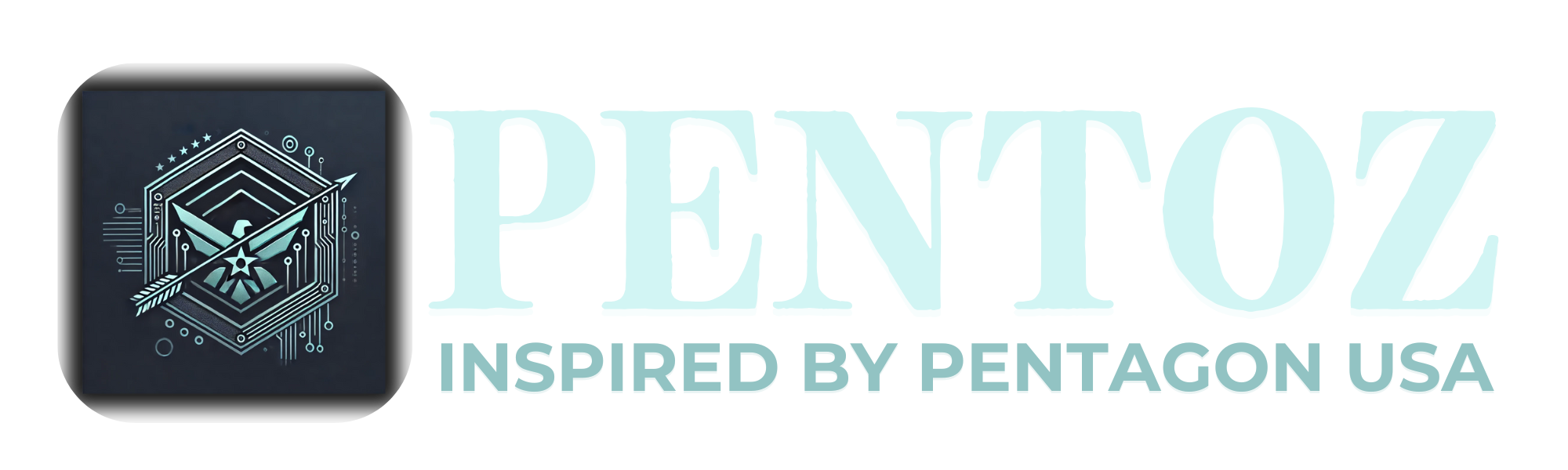Here’s how to delete any apps from your iPhone that you’d like to!
You could be wondering how to delete an app or mobile game if you use an iPhone and are out of storage or if you’ve tried one out but have decided you’re just never going to open it again.
Fortunately, uninstalling an app from your iPhone is incredibly simple. Just follow the instructions below, and your phone will be free of all unwanted apps in no time.
How to remove apps from iPhone:
Simply follow the instructions below to uninstall an app from your iPhone.
- Search the App Library for the app you wish to delete from your home screen (swipe right through your home screens to get the entire list).
- Press the app again until the Settings menu opens.
- Tap Remove App from this menu at the bottom.
- To delete an app from your phone, tap Delete App.
It will be cleaned up and give you back some space on your phone if you choose to delete and uninstall the app from your iPhone. You would have noticed that there was a Remove from Home Screen option on that sub-menu if the app was already on one of your home screens.
Apps that you remove from your home screen are not deleted; instead, they are simply buried in the App Library, which is useful for organizing and cleaning up your home screen.
If you accidently long-press on the wrong app, you may always tap Cancel to cancel the process and not be forced to erase anything.
The fact that some apps cannot be deleted from your iPhone should also be understood. You can still delete these apps from your home screen, but there is no deletion option available. This includes features like Phone and Messages and other necessary services that you truly can’t go without. There are just a select number, and most built-in apps can now be uninstalled.