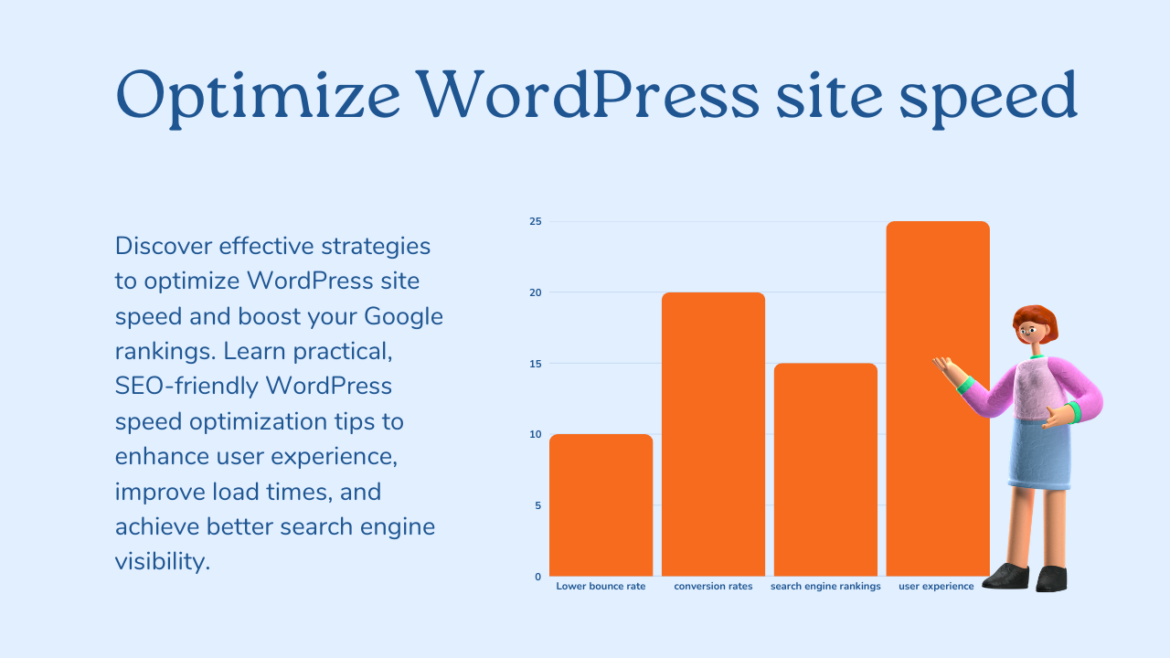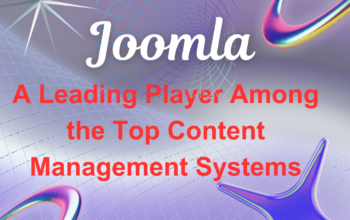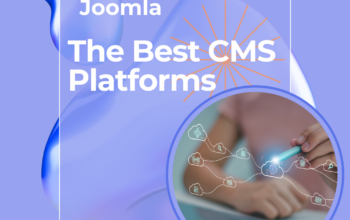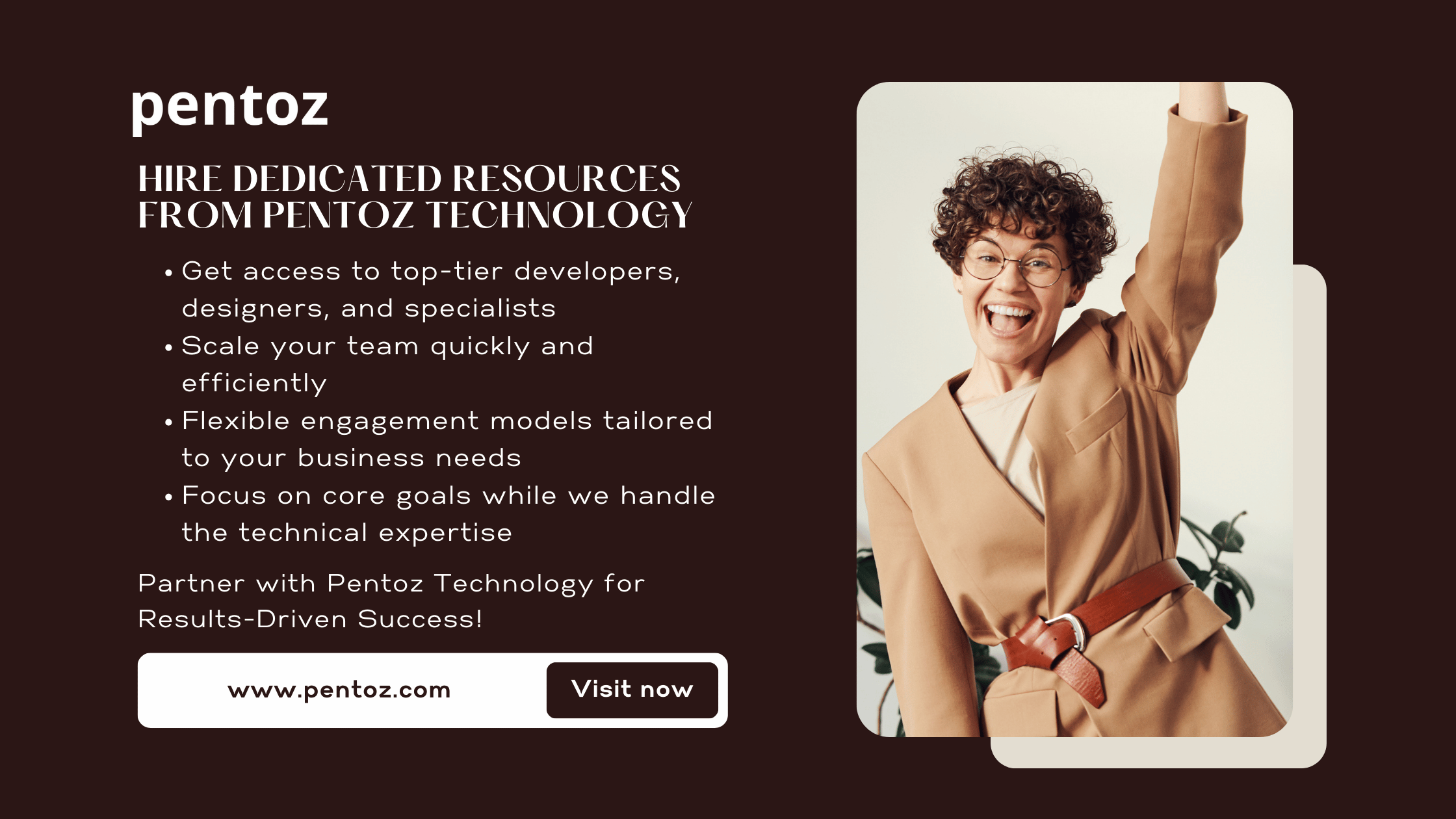In today’s fast-paced digital world, optimizing WordPress site speed is crucial for not only user experience but also improving Google rankings. A slow website frustrates visitors and negatively impacts SEO. Optimizing WordPress site speed can improve user engagement, reduce bounce rates, and enhance your SEO performance. This guide will take you through actionable steps to boost your WordPress site’s speed, ensuring you stay ahead in the competitive world of online visibility.
1. Choose a Reliable Hosting Provider
Your hosting provider forms the backbone of your website’s performance. A poor-quality host can slow down your site regardless of other optimizations you make.
Selecting Performance-Optimized WordPress Hosting
Look for hosting providers that specialize in WordPress and offer features like:
- High-speed servers optimized for WordPress.
- SSD storage for faster data retrieval.
- Server-side caching to handle traffic spikes without slowing down.
Benefits of Managed WordPress Hosting
Managed WordPress hosting goes a step further by handling technical aspects like updates, security, and backups. This ensures your website runs smoothly while you focus on creating content and engaging users. Providers like WP Engine, SiteGround, and Kinsta are popular for their speed and reliability.
2. Use a Lightweight and Fast Theme
The theme you choose significantly affects your site’s speed and overall performance.
Importance of Speed-Optimized WordPress Themes
Speed-optimized themes are designed with clean code and minimal bloat, ensuring faster load times. Popular lightweight themes include Astra, GeneratePress, and Neve.
Avoiding Feature-Bloated Themes
While feature-rich themes might seem attractive, they often include unnecessary scripts, styles, and bulky designs that slow your site. Prioritize themes focused on speed and functionality tailored to your needs.
3. Implement Caching Solutions
Caching is a powerful way to reduce load times and improve site performance by storing frequently accessed data temporarily.
Utilizing Caching Plugins for Faster Load Times
WordPress offers several excellent caching plugins like WP Rocket, W3 Total Cache, and LiteSpeed Cache. These plugins help create static versions of your pages, reducing server load and speeding up delivery.
Server-Side Caching vs. Browser Caching
- Server-side caching: Speeds up content delivery by reducing database queries.
- Browser caching: Stores static resources like images and CSS files locally on the user’s device for faster reloads.
4. Optimize Images
Images often account for a significant portion of a webpage’s size. Optimizing them is essential for a fast website.
Compressing Images Without Quality Loss
Use tools like TinyPNG, ShortPixel, or plugins like Smush to compress images without sacrificing visual quality. These tools reduce file sizes, making images load faster.
Implementing Lazy Loading for Off-Screen Images
Lazy loading ensures that images below the fold load only when users scroll down to them. This reduces initial page load time and improves user experience. Many caching plugins offer built-in lazy loading features.
5. Minimize HTTP Requests
Every element on your webpage—images, scripts, and styles—creates an HTTP request. Reducing these requests can significantly improve load times.
Reducing the Number of Elements on Each Page
Streamline your design by:
- Limiting the use of third-party scripts.
- Removing unnecessary plugins.
- Simplifying complex page layouts.
Combining CSS and JavaScript Files
Merge multiple CSS and JavaScript files into a single file to reduce HTTP requests. Plugins like Autoptimize or WP Rocket can help automate this process.
6. Enable GZIP Compression
GZIP compression reduces the size of your website’s files, making them quicker to transfer over the network.
Compressing Website Files for Faster Network Transfers
With GZIP enabled, your server compresses files before sending them to the browser. This can cut file sizes by up to 70%, significantly improving speed.
Configuring GZIP in WordPress
Use plugins like WP Rocket or W3 Total Cache to enable GZIP compression effortlessly. Alternatively, you can enable it manually by adding specific rules to your .htaccess file if your server supports it.
7. Utilize Content Delivery Networks (CDNs)
A CDN distributes your site’s content across a network of servers around the globe. This ensures users access your website from the server closest to their location, reducing latency.
Distributing Content Across Global Servers
CDNs cache your static files, such as images, CSS, and JavaScript, and serve them from the nearest server to the user. Popular CDN services include Cloudflare, StackPath, and KeyCDN.
Benefits of CDNs in Reducing Latency
By reducing the distance data needs to travel, CDNs decrease page load times and improve the overall browsing experience for users worldwide.
8. Optimize Database Performance
Over time, your WordPress database can become cluttered with unnecessary data, affecting performance.
Regular Database Cleaning and Optimization
Clean up spam comments, expired transients, and unused data using plugins like WP-Optimize or Advanced Database Cleaner.
Limiting Post Revisions and Removing Unnecessary Data
Limit the number of post revisions WordPress saves by adding the following line to your wp-config.php file:
phpCopy codedefine('WP_POST_REVISIONS', 3);
This ensures your database remains lean and efficient.
9. Minify and Combine CSS and JavaScript Files
Minifying CSS and JavaScript files involves removing unnecessary characters like spaces and comments to reduce file size.
Reducing File Sizes by Removing Unnecessary Characters
Use tools like Autoptimize or WP Rocket to minify your files automatically. These plugins also combine multiple CSS and JavaScript files into one, reducing HTTP requests.
Combining Files to Decrease the Number of Requests
Combining files ensures fewer requests are made to the server, improving page load speed. Most caching plugins offer this feature as part of their optimization toolkit.
10. Implement Accelerated Mobile Pages (AMP)
With the increasing importance of mobile SEO, implementing AMP can significantly enhance your site’s mobile performance.
Enhancing Mobile Page Loading Speeds
AMP creates lightweight versions of your pages, ensuring faster load times on mobile devices. Use plugins like AMP for WordPress to enable this feature easily.
Benefits of AMP for Mobile SEO
AMP not only improves mobile user experience but also aligns with Google’s emphasis on mobile-first indexing, boosting your rankings.
11. Monitor and Analyze Performance
Continuous monitoring and analysis help ensure your optimization efforts are effective and identify areas for improvement.
Using Tools Like Google PageSpeed Insights and GTmetrix
These tools provide detailed reports on your site’s speed and offer actionable recommendations for improvement.
Regular Performance Assessments and Adjustments
Schedule regular performance checks to ensure your site remains optimized. Address any issues promptly to maintain a fast and efficient website.
Conclusion
Optimizing your WordPress site’s speed is crucial for improving Google rankings and providing an excellent user experience. By implementing the strategies outlined above—from choosing the right hosting provider to monitoring your performance regularly—you can create a faster, more efficient website that ranks higher and engages users effectively.
Start making these changes today, and watch as your website’s performance, user engagement, and search engine visibility soar.website’s performance, user engagement, and search engine visibility soar!