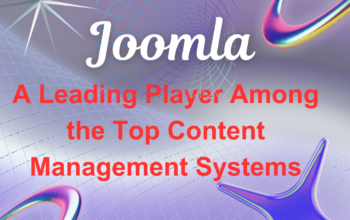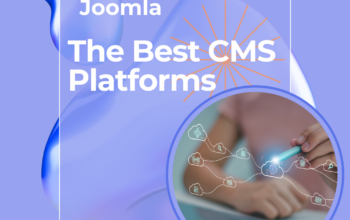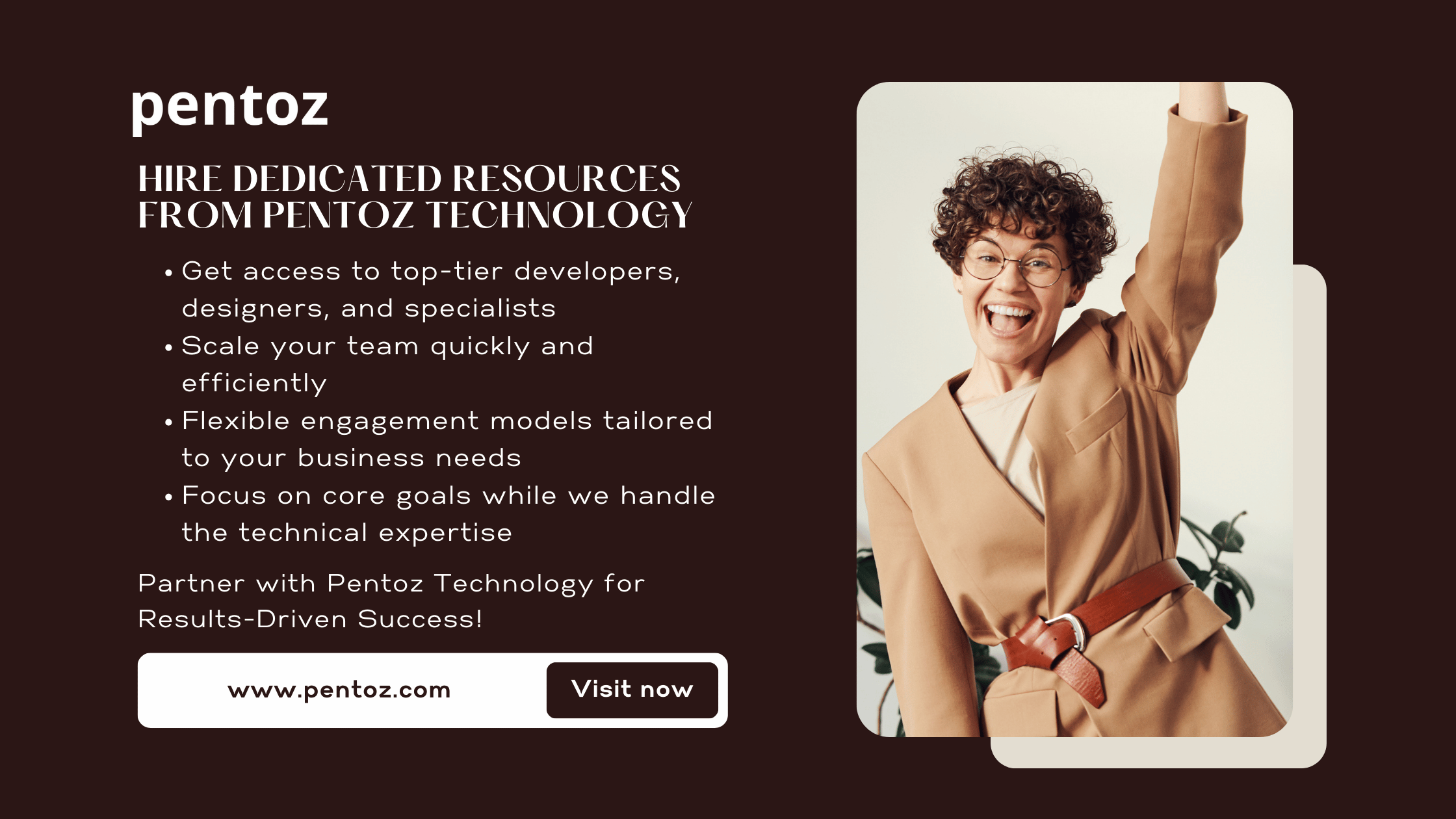Custom fields in WordPress allow users to add additional metadata to posts, creating opportunities for personalization and dynamic content. In this guide, we will explain how to implement custom fields in WordPress posts, enabling you to enhance your website’s functionality.
What Are Custom Fields in WordPress?
Custom fields are a powerful feature in WordPress that lets you attach extra information to posts, pages, or custom post types. This information, often called metadata, can be used to display specific details, such as author bios, product prices, or event dates. Knowing how to implement custom fields in WordPress posts can help you elevate your website’s performance and user experience.
Benefits of Custom Fields
- Enhanced Customization: Tailor your content to specific needs.
- Dynamic Data Display: Update information without altering core content.
- Improved User Experience: Deliver personalized content to your audience.
Enabling Custom Fields in WordPress
To implement custom fields in WordPress posts, you must first enable the feature. Here’s how:
- Access the WordPress Editor: Open the post or page where you want to use custom fields.
- Enable the Custom Fields Option:
- In the editor, click the Options menu (three dots in the top-right corner).
- Select Preferences and enable “Custom Fields” under the Panels section.
- Save Changes: Once enabled, the custom fields panel will appear below the content editor.
Troubleshooting
If the custom fields option is not visible, it might be hidden by your theme or plugin settings. Check your theme documentation or contact support for assistance.
Adding Custom Fields Manually
Once enabled, you can add custom fields directly in the WordPress editor. Follow these steps:
- Scroll to the Custom Fields Panel: Find the “Custom Fields” section below the editor.
- Add a New Field:
- Click Add New.
- Enter a name for your custom field (e.g., “Price” or “Event Date”).
- Add a corresponding value (e.g., “$19.99” or “March 15, 2025”).
- Save Your Post: WordPress will store the custom field data.
Example Use Case
Imagine you’re creating a recipe blog. You can use custom fields to store cooking time, difficulty level, and serving size. This data can then be displayed dynamically on your website.
Displaying Custom Fields in WordPress Themes
To display custom field data on the front end, you need to modify your theme files. This requires basic knowledge of PHP.
Using get_post_meta()
The get_post_meta() function retrieves custom field data. Here’s an example:
<?php
$value = get_post_meta(get_the_ID(), 'Price', true);
if ($value) {
echo '<p>Price: ' . esc_html($value) . '</p>';
}
?>
Placement Tips
Insert the code snippet in your theme template where you want the custom field data to appear. For instance, you might add it to single.php or a custom template file.
Using Plugins to Simplify Custom Fields Implementation
For those uncomfortable with coding, plugins make it easier to implement custom fields in WordPress posts.
Popular Plugins for Custom Fields
- Advanced Custom Fields (ACF): A user-friendly plugin for creating and managing custom fields.
- Meta Box: Offers advanced features for developers.
- Pods: Ideal for creating custom post types with custom fields.
How to Use ACF
- Install and Activate ACF:
- Go to Plugins > Add New in your dashboard.
- Search for “Advanced Custom Fields” and click Install Now.
- Create a New Field Group:
- Navigate to Custom Fields > Add New.
- Define your fields (e.g., “Author Bio”).
- Display the Fields: Use the ACF documentation to retrieve and display fields in your theme.
Advanced Use Cases for Custom Fields
Custom fields can be combined with custom post types to unlock advanced functionality.
Example: Real Estate Listings
For a real estate website, you can use custom fields to store property details like price, location, and square footage. Combine this with custom templates for professional-grade listings.
Filtering and Sorting
Plugins like FacetWP can help you create filters based on custom field data, making it easier for users to find relevant content.
Testing and Debugging Custom Fields
To ensure your custom fields work correctly, follow these tips:
- Preview Your Changes: Check the front end after implementing custom fields to verify their display.
- Use Debugging Tools:
- Query Monitor: Identify errors related to custom fields.
- Error Logs: Review server logs for PHP issues.
- Validate Field Data: Ensure user-entered data is sanitized to prevent security vulnerabilities.
Best Practices and Tips
When implementing custom fields in WordPress posts, follow these best practices:
Organize Your Fields
Use descriptive names for custom fields to avoid confusion.
Limit Usage
Only add custom fields when necessary to maintain site performance.
Security Considerations
Always sanitize and validate custom field data before displaying it on your site.
Conclusion
Custom fields are an invaluable tool for WordPress users looking to enhance their websites. By following this guide, you now know how to implement custom fields in WordPress posts, whether manually or with plugins. Start experimenting with custom fields today to deliver tailored and dynamic content that stands out. Share your experiences and success stories in the comments below!