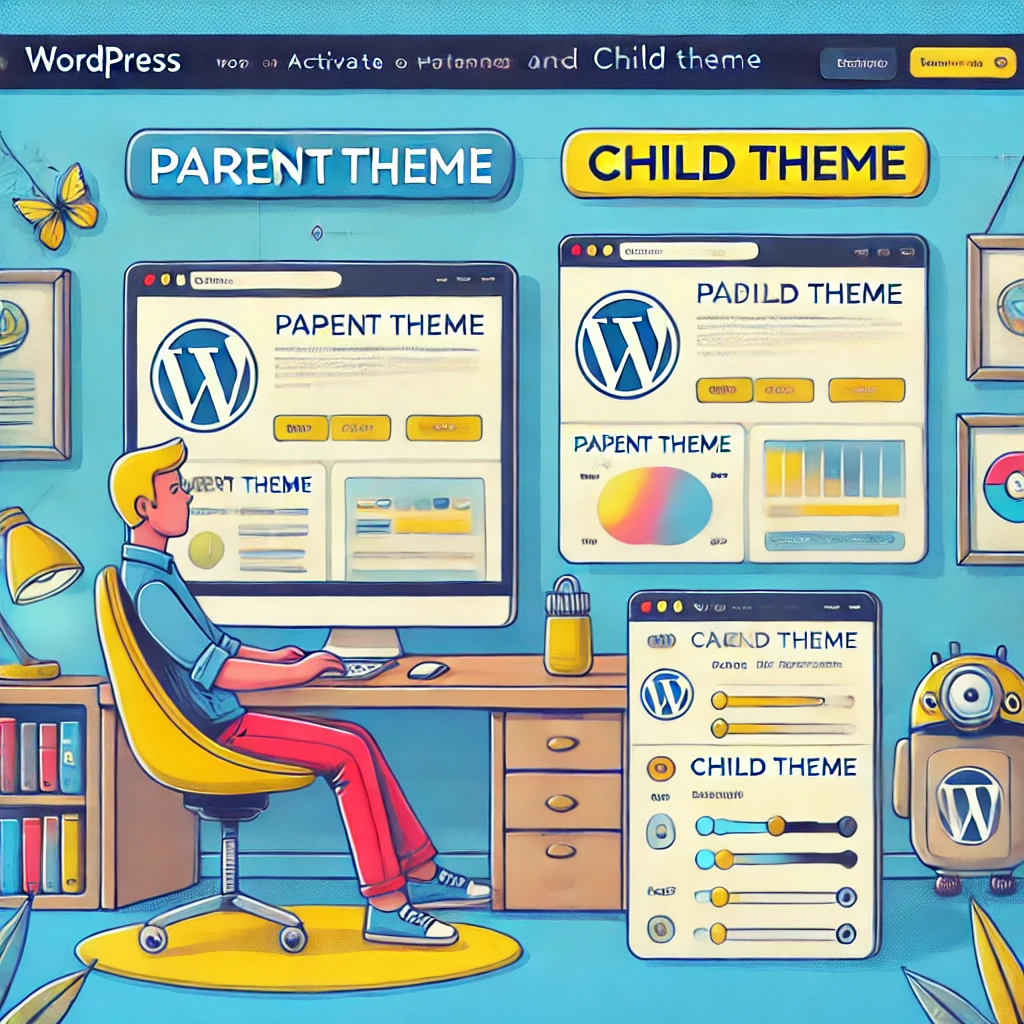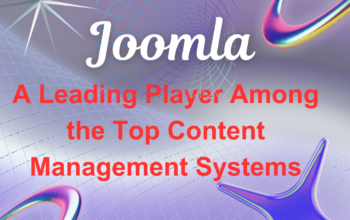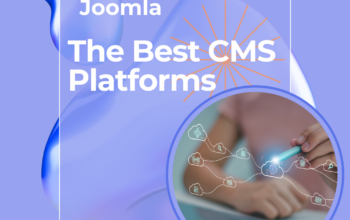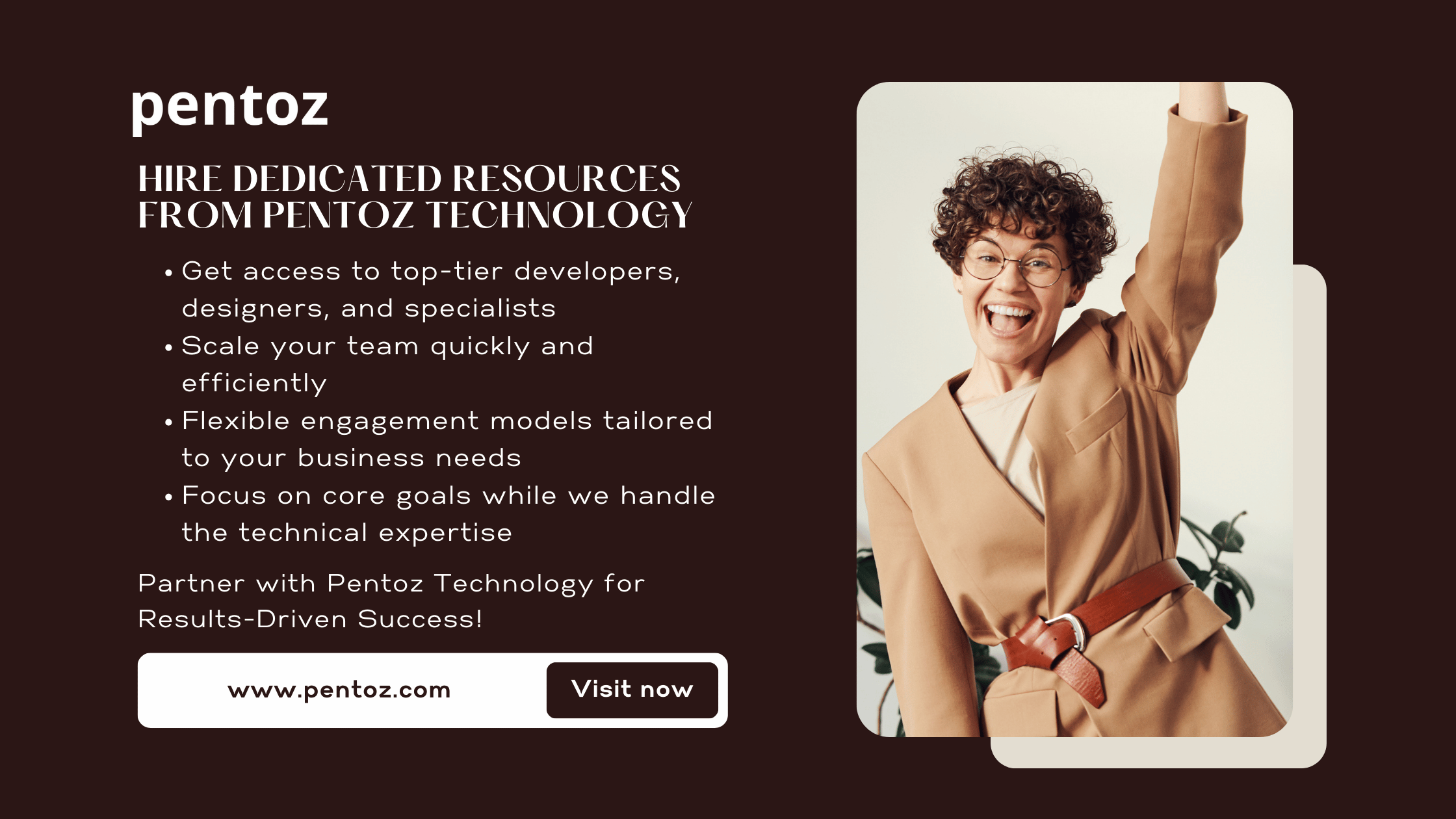In the world of WordPress, child and parent themes are key components that enable website owners to customize their sites without losing their changes during updates. Understanding the role of child and parent themes is essential for anyone aiming to create a sustainable, professional WordPress site. By using child themes, you can preserve your customizations and maintain the functionality provided by parent themes.
What Are Parent and Child Themes?
To understand child and parent themes, let us first define them. A parent theme is a fully functional WordPress theme that contains all the necessary files and features. It serves as the foundation of your website’s design and structure. On the other hand, a child theme is a secondary theme that inherits the style, structure, and functionality of the parent theme while allowing you to make additional changes.
Child themes work by referencing the files of the parent theme. For example, when your site loads, it will pull most of its styling and functionality from the parent theme. If you make changes within the child theme, only those specific updates will override the parent theme’s defaults. This system makes child themes an efficient solution for preserving customizations.
Why Are Child Themes Important?
Child and parent themes are important because they provide a structured way to modify your site without losing your work. A common issue arises when WordPress themes receive updates. If you directly modify a parent theme, these updates will overwrite your changes. Child themes solve this problem by keeping your customizations separate.
Additionally, using child themes simplifies website management. When the parent theme receives an update, the child theme remains unaffected, ensuring your custom styles and functions stay intact. This approach provides peace of mind for developers and website owners alike.
How Child Themes Work
Child and parent themes operate in a hierarchical relationship. The child theme acts as an add-on to the parent theme. It includes specific files, such as:
style.css: This file is used for custom styles and includes the parent theme’s styles by default.functions.php: This file allows you to add custom functions without altering the parent theme’s code.
For example, if your parent theme has a default header design, you can use the child theme to modify the header without editing the parent theme’s files. WordPress will prioritize the child theme’s version of the file, making it the active one.
Benefits of Using Child Themes
The use of child and parent themes offers numerous benefits:
- Preservation of Customizations: Since custom changes are stored in the child theme, parent theme updates will not affect them.
- Simplified Debugging: Any errors caused by customizations are isolated within the child theme, making troubleshooting easier.
- Flexibility: Developers can make significant changes without disrupting the core functionality of the parent theme.
- Scalability: Child themes make it easier to expand your site’s design and functionality over time.
How to Create a Child Theme in WordPress
Creating a child theme involves several steps. Follow this simple process:
1. Create a Child Theme Directory: In your WordPress installation folder, navigate to wp-content/themes and create a new folder for your child theme.
2. Add a style.css File: In the child theme directory, create a style.css file. Add the following code to link the child theme to the parent theme: /* Theme Name: My Child Theme Template: parent-theme-folder */ Replace parent-theme-folder with the name of your parent theme.
3. Enqueue the Parent Theme’s Styles: Use the functions.php file to load the parent theme’s styles by adding this code: <?php function my_child_theme_enqueue_styles() { wp_enqueue_style('parent-style', get_template_directory_uri() . '/style.css'); } add_action('wp_enqueue_scripts', 'my_child_theme_enqueue_styles'); ?>
Once these steps are completed, activate the child theme through your WordPress dashboard.
Best Practices for Working with Child Themes
When working with child and parent themes, follow these best practices:
- Back Up Regularly: Always create backups before making major changes to your theme.
- Use Well-Coded Parent Themes: Ensure the parent theme is compatible and follows WordPress coding standards.
- Test in a Staging Environment: Avoid making live changes without testing.
- Keep Parent Themes Updated: Regular updates ensure compatibility with the latest WordPress version.
Common Challenges and How to Overcome Them
Using child and parent themes can sometimes present challenges:
- Parent Theme Updates Breaking Child Themes: Ensure you test updates in a staging environment to avoid unexpected issues.
- Compatibility with Plugins: Verify that the parent and child themes are compatible with your plugins.
- Debugging Issues: Use tools like the WordPress debug mode to identify and resolve problems.
Alternatives to Child Themes
While child and parent themes are popular, there are alternatives:
- Page Builders: Tools like Elementor allow for extensive customization without modifying themes.
- Custom CSS Plugins: These plugins provide a simple way to add custom styles without creating a child theme.
- Theme-Specific Options: Some premium themes include advanced customization options that reduce the need for child themes.
Each alternative has its advantages and drawbacks, depending on your needs.
Conclusion
In conclusion, child and parent themes are invaluable tools for managing WordPress customizations. They allow you to preserve your work, simplify updates, and ensure your website’s stability. By understanding their functionality and following best practices, you can create a sustainable and customizable WordPress site. Whether you are a beginner or a seasoned developer, adopting child themes is a smart choice for long-term website management.