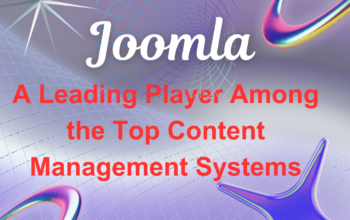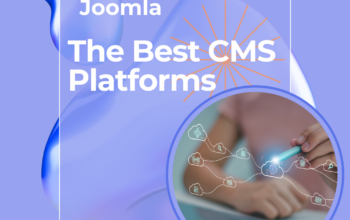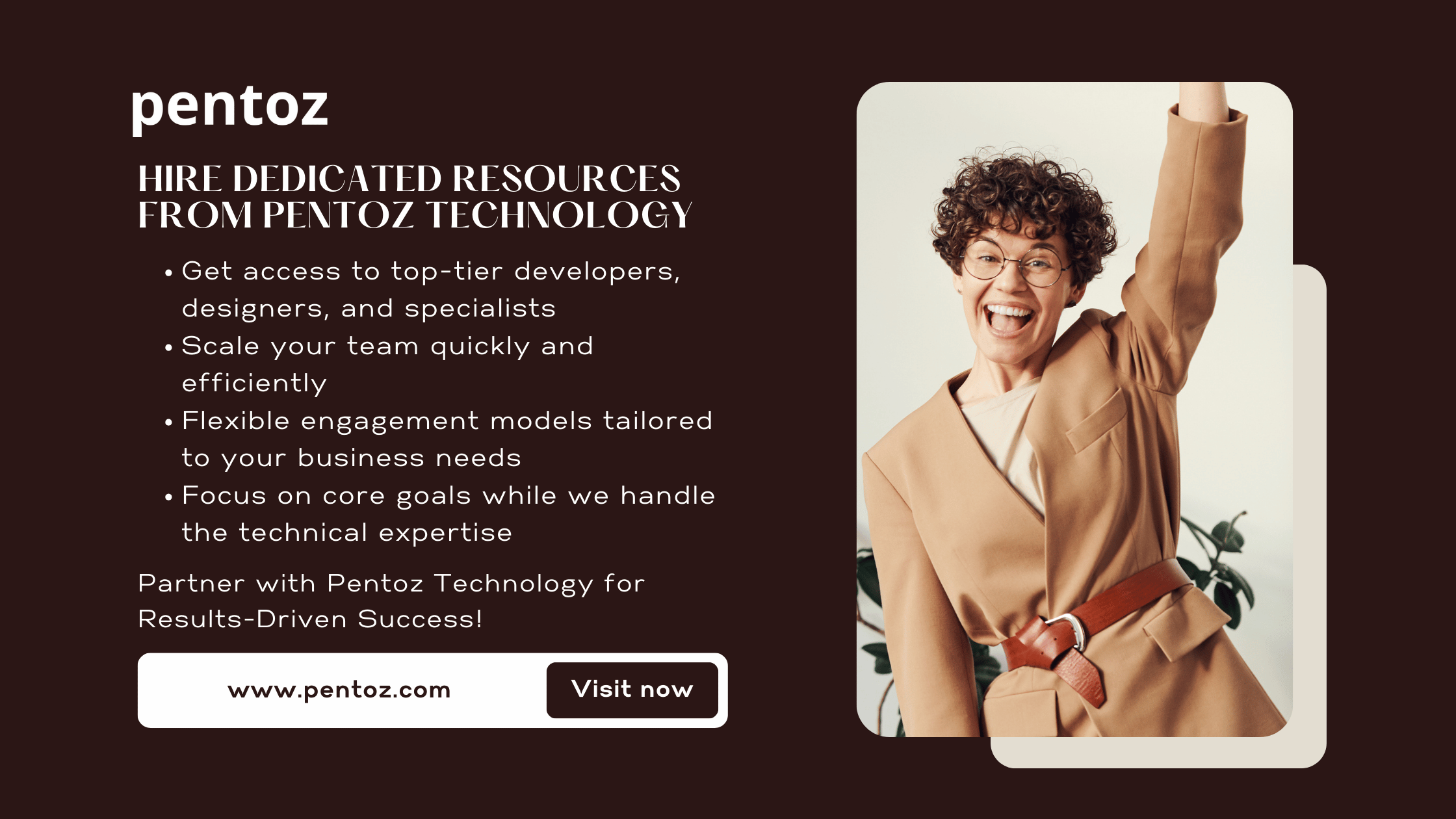The WordPress .htaccess file plays a crucial role in managing website functionality. It is a configuration file used by the Apache web server to handle redirects, security, and performance optimizations. Without proper management of the WordPress .htaccess file, issues like broken permalinks, slow loading times, and security vulnerabilities can arise. In this article, we will explore the role of the WordPress .htaccess file and its essential functions.
What is the WordPress .htaccess File?
The WordPress .htaccess file is a configuration file that controls how Apache serves files. It is usually located in the root directory of a WordPress installation. This file helps manage URL structures, redirects, and security settings, making it a vital component of any WordPress website.
Location of the WordPress .htaccess File
- Found in the root directory of a WordPress installation.
- Can be accessed using an FTP client or cPanel File Manager.
- Sometimes hidden due to server settings; enabling hidden files is necessary.
Key Functions of the WordPress .htaccess File
The WordPress .htaccess file performs several critical functions that enhance website performance and security. Below are the primary functions:
URL Rewriting and Permalinks
- The WordPress .htaccess file helps generate SEO-friendly URLs.
- It ensures that permalinks remain consistent and functional.
- Example rule for enabling permalinks:
# BEGIN WordPress
RewriteEngine On
RewriteBase /
RewriteRule ^index\.php$ - [L]
RewriteCond %{REQUEST_FILENAME} !-f
RewriteCond %{REQUEST_FILENAME} !-d
RewriteRule . /index.php [L]
# END WordPress
Redirects (301, 302)
- Redirects outdated URLs to new ones using the WordPress .htaccess file.
- 301 redirects preserve SEO rankings, while 302 redirects indicate temporary changes.
- Example of a 301 redirect:
Redirect 301 /old-page.html https://example.com/new-page.html
Security Enhancements
- Restricts access to sensitive files like
wp-config.php. - Prevents directory browsing to protect files from unauthorized access.
- Example of security rules:
# Deny access to wp-config.php
<files wp-config.php>
order allow,deny
deny from all
</files>
Hotlink Protection
- Prevents other websites from embedding images and using bandwidth.
- Example rule to enable hotlink protection:
RewriteCond %{HTTP_REFERER} !^$
RewriteCond %{HTTP_REFERER} !^http(s)?://(www\.)?yourdomain.com [NC]
RewriteRule \.(jpg|jpeg|png|gif)$ - [F]
Custom Error Pages
- Enhances user experience by displaying custom error pages.
- Example rule for a 404 error page:
ErrorDocument 404 /custom-404.html
Caching and Performance Optimization
- Enables browser caching to speed up website loading times.
- Example rule for caching:
<IfModule mod_expires.c>
ExpiresActive On
ExpiresByType image/jpg "access plus 1 year"
ExpiresByType text/css "access plus 1 month"
</IfModule>
Editing the WordPress .htaccess File
How to Access the File
- Via cPanel: Navigate to File Manager, enable hidden files, and edit the WordPress .htaccess file.
- Via FTP: Use an FTP client like FileZilla to locate and edit the file.
- Using a Plugin: WordPress plugins like Yoast SEO allow modifications to the file.
Best Practices for Editing
- Always create a backup before making changes.
- Ensure correct file permissions (644 for security purposes).
- Validate syntax to prevent server errors.
Common Issues and Troubleshooting
The WordPress .htaccess file can sometimes cause issues. Below are some common problems and solutions:
File Missing or Not Working
- Navigate to Settings > Permalinks and click “Save Changes” to regenerate the file.
- Ensure the file is not accidentally deleted or renamed.
Incorrect Rules Causing Site Errors
- Use FTP or cPanel to access the file and revert recent changes.
- Compare with a default WordPress .htaccess file structure.
Fixing “Internal Server Error”
- Restore the original WordPress .htaccess file.
- Check for syntax errors and remove conflicting rules.
- Increase the PHP memory limit
wp-config.phpif necessary.
Conclusion
The WordPress .htaccess file is an essential component for managing a WordPress site. It handles URL structures, redirects, security enhancements, and performance optimizations. By understanding its functions and best practices, website owners can prevent common issues and ensure their site runs smoothly. Always back up the WordPress .htaccess file before making changes to avoid potential errors. Implementing these configurations will improve site security, performance, and SEO rankings.